Dish Hopper w/Sling Quick Start Guide
Browse online or download Quick Start Guide for Digital Video Recorders (DVR) Dish Hopper w/Sling. Dish Hopper w/Sling Quick Reference Guide User Manual
- Page / 2
- Table of contents
- BOOKMARKS
Rated. / 5. Based on customer reviews



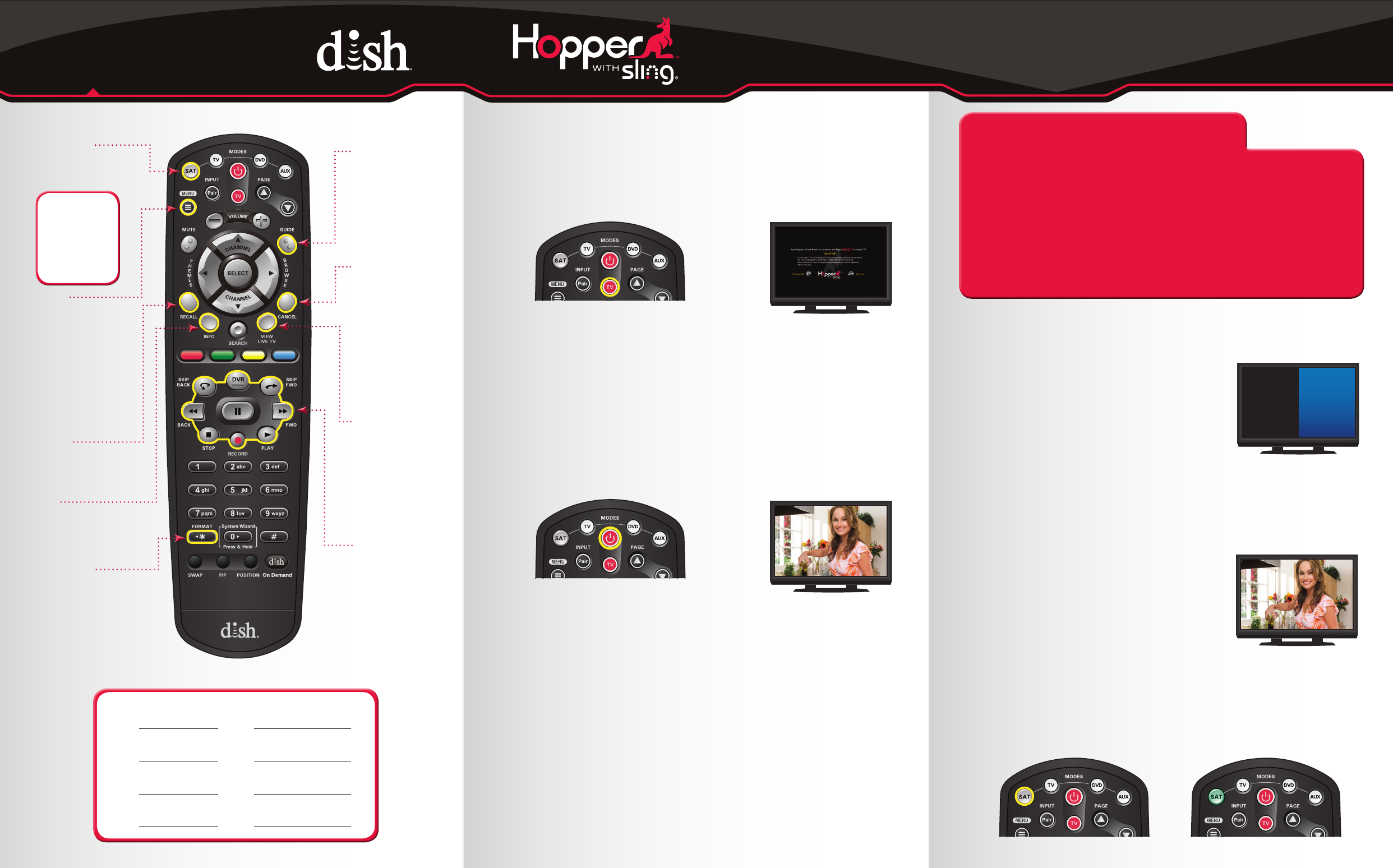
a. Start with your TV and DISH receiver OFF.
b. To turn your TV ON, press and release the red
TV POWER button on your DISH remote.
1. Turning Your TV On and Off
Remote Functions
3. Staying on the Correct TV Input
Your TV needs to remain on the correct input to watch your
DISH service. If your TV is not on the correct input, your TV
may display a black or blue screen, depending on your
TV. The input your TV needs to be on may be noted
on a sticker on the back of your DISH remote.
Note: Remote may vary.
4. Fixing a Black or Blue Screen
A black or blue
screen appears.
How You Might Get On the
Wrong Input:
- Changing the input on your TV to operate a DVD player or
video game system
- Changing your TV input using your TV remote or the
TV itself
- Pressing the INPUT button on your DISH remote when you
are not in SAT mode
- Power outage causing your TV to get off the
correct input
a. Start with your TV ON and DISH receiver OFF.
b. To turn your receiver ON, press and release the
red POWER button on your DISH remote.
2. Turning Your Receiver On and Off
c. To turn your receiver OFF, press and
release the red POWER button on your
DISH remote again.
A TV picture appears.
A TV picture appears.
Hopper
TM
with Sling
®
Getting Started With
c. To turn your TV OFF, press and release
the red TV POWER button on your
DISH remote again.
The screen saver appears
whenever your receiver is OFF to
remind you that your TV is still ON.
Guide
Display current
and future TV
program listings.
Cancel
Go back one
on-screen
menu at a time.
(Note: This
may not be
the previous
screen you
were viewing.)
DVR Controls
See the
Getting
Started with
Your DVR
guide
for further
instructions
on how to use
your DISH DVR.
View
Live TV
Return to
watching live
TV. Also exits
all on-screen
menus.
Recall
Go back to the last
four channels viewed.
Info
Display additional
program info.
Menu
Access features
and settings,
including Parental
Controls, My
Account and more.
SAT Mode
Correct mode for
operating your
DISH system.
(*)/Format
Change the shape
of the picture on
your TV screen to
match the frame size
of the program you
are watching.
TIP: Press and
release the SAT
mode button to
ensure you are in
the proper mode
for controlling
your receiver.
For demonstration only
Get your TV OFF the correct input
by pressing and releasing
the INPUT or SOURCE button on your
TV remote or the TV itself.
(If you are already on a black or blue
screen, go to 4a.)
a. Get your TV back ON the correct input.
Cycle your TV through its inputs by
pressing the INPUT or SOURCE
button on your TV remote or the
TV itself.
b. Once your TV picture is restored, press
and release the SAT mode button on your
DISH remote to ensure you’re in the
proper mode for controlling your receiver.
Hopper with Sling
Room Input
Joey
#
1
Room Input
Joey
#
2
Room Input
Joey
#
3
Room Input
The SAT button lights up.
1
2
Summary of Contents
Page 1 - Getting Started With
a. Start with your TV and DISH receiver OFF.b. To turn your TV ON, press and release the red TV POWER button on your DISH remote.1. Turning Your
Page 2 - PN 198316
When you’re in an on-screen menu, it’s easy to exit the on-screen menu and return to the program you were watching. a. To exit an on-screen men
More documents for Digital Video Recorders (DVR) Dish Hopper w/Sling
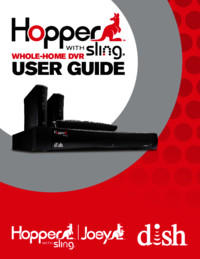
Dish Hopper w/Sling User's Guide
(143 pages)
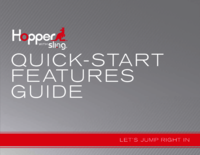
Dish Hopper w/Sling Quick Start Guide
(13 pages)
 (155 pages)
(155 pages)







Comments to this Manuals