Dish LCD30-500 User's Guide
Browse online or download User's Guide for Supplementary music equipment Dish LCD30-500. Dish LCD30-500 User Guide User Manual
- Page / 49
- Table of contents
- TROUBLESHOOTING
- BOOKMARKS



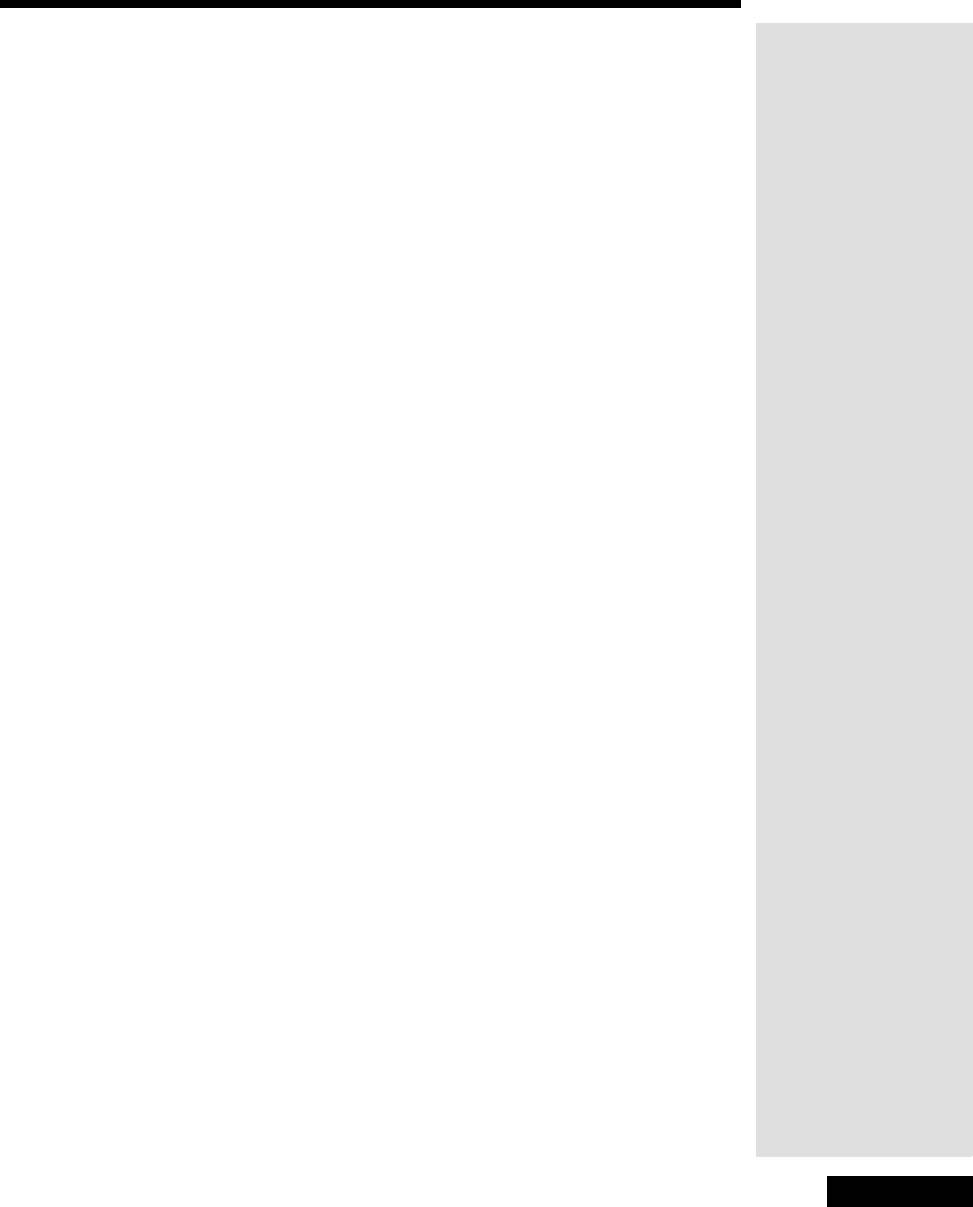
- Table of Contents 1
- Contents 2
- Safety Instructions 3
- Chapter 1 5
- Media Box Front Panel 8
- Media Box Back Panel 9
- Chapter 2 10
- Using the Monitor’s Inputs 11
- Using the Remote Control 12
- Using the Remote Control 13
- Remote Control Buttons 13
- Mode Buttons 13
- TV Mode Button 13
- Power Buttons 13
- Chapter 3 17
- Menu System 20
- Picture Menu 20
- Sound Menu 21
- Settings Menu 22
- Options Menu 24
- Options Menu 27
- Window Menu 28
- Layout Menu 29
- Chapter 4 31
- Connecting Your HDTV Monitor 32
- ABLE connections 33
- Removing the Speakers 35
- Chapter 5 37
- Troubleshooting Tables 38
- Troubleshooting Tables 39
- V-Chip/Parental Controls 39
- Appendix 41
- FCC Compliance 43
- Purchase Location Name: 49
- Monitor Serial Number: 49
Summary of Contents
fetyTable of ContentsPage iSafety ...iiiIntroduction ...
Chapter 2Page 6Monitor DescriptionS-Video and Composite InputsConnect another device, such as a VCR or DVD player, to S-VIDEO, AV1 IN, or AV2 IN. •VID
Page 7 Using the Monitor’s InputsHeadphone JackHEADPHONE - Provides a stereo 3.5 mm mini-jack audio output. To control the volume for this input, see
Chapter 2Page 8Monitor DescriptionUsing the Remote ControlThe remote control gives you easy access to the features of your monitor. This remote contro
Page 9 Using the Remote ControlRemote Control ButtonsThe following section describes how to use the remote control with your monitor.Mode ButtonsThe m
Chapter 2Page 10Monitor DescriptionSD/HD Input ButtonPress the SD/HD INPUT button to switch to the next input on the monitor.Menu ButtonPress the MENU
Page 11 Using the Remote ControlLeft and Right Arrow ButtonsPress the LEFT and RIGHT ARROW buttons to:• Move left and right in a menu• Adjust menu set
Chapter 2Page 12Monitor DescriptionPound (#) ButtonPress the POUND (#) button to open the Picture Mode menu. The Picture Mode menu is described on pag
Page 13Chapter 3Using the Monitor’s FeaturesOne-Button FeaturesSatellite System Power-UpOnce your HDTV monitor and DISH Network satellite TV receiver
Chapter 3Page 14Using the Monitor’s FeaturesPIP and POPThe PIP feature lets you display a second, smaller picture on top of the main picture. The POP
Page 15 Remote Control ButtonsRemote Control Buttons
ContentsPage iiTroubleshooting ... 33Appendix ...
Chapter 3Page 16Using the Monitor’s FeaturesMenu SystemWhen you press the MENU button on the remote control, the main menu is displayed with six diffe
Page 17 Sound MenuColor TemperatureAdjusts the color to be warmer or cooler. The five options available are Warmest, Warm, Normal, Cool, and Coolest.S
Chapter 3Page 18Using the Monitor’s FeaturesMTSScrolls through the available audio types to control the way the sound comes through your speakers.•Ste
Page 19 Settings MenuLanguageSelect the language in which the menus will appear: English, Espanol (Spanish), or Francais (French).Closed Caption ModeS
Chapter 3Page 20Using the Monitor’s FeaturesOptions MenuThe Options Menu, only available on the TV, AV/SV, and V2 inputs (see page 6 for descriptions)
Page 21 Options MenuAutosetSelect Autoset to automatically scan through channels and add them to the TV’s memory. To stop a scan in progress, press th
Chapter 3Page 22Using the Monitor’s FeaturesPassword MenuThe Password Menu is where you must enter and can change the password for the content blocks.
Page 23 Options MenuThe TV Blocking Menu is where you can set blocks based on non-satellite TV ratings. To open the TV Blocking Menu after entering th
Chapter 3Page 24Using the Monitor’s FeaturesWindow MenuThe Window menu allows you to customize how images appear on your HDTV monitor. To open the Win
Page 25 Layout MenuH PositionAdjusts the horizontal position of the picture.V PositionAdjusts the vertical position of the picture.Note: H Position an
Page iii Safety Instructions1. Read these instructions.2. Keep these instructions.3. Heed all warnings.4. Follow all instructions.5. Do not use this a
Chapter 3Page 26Using the Monitor’s FeaturesPIPPress the RIGHT ARROW to select PIP. This layout displays one main frame and one PIP frame on the scree
Chapter 4Installation and SetupPage 27Installation ConsiderationsProtect Against Power Surges• Connect all components before you plug any of their pow
Chapter 4Page 28Installation and SetupConnecting Your HDTV MonitorUse the diagram below and the following instructions to connect your DISH Network HD
Page 29 Connecting Your HDTV Monitor Connect Your DISH Network Satellite Receiver 1. Connect a DVI cable between the Media Box and DISH Network satel
Chapter 4Page 30Installation and Setup Connect the Speaker CablesConnect the speaker cables from the monitor to the speakers. Make sure that the blac
Page 31 Removing the SpeakersRemoving the SpeakersThe DISH Network LCD monitor is shipped with its speakers attached. If you want to detach the speake
Chapter 4Page 32Installation and SetupNotes
Chapter 5TroubleshootingPage 33Use these tables if you have problems using the system before calling the Customer Service Center. Many problems arise
Chapter 5Page 34TroubleshootingTroubleshooting TablesMonitorWhat is Happening What to DoMonitor won’t turn on. • Press the TV power button.• Press the
Page 35 Troubleshooting TablesV-Chip/Parental ControlsBlack box appears on the screen. • Closed-captioning might be enabled on either your monitor or
Safety InstructionsPage ivNote to installer: This reminder is provided to call the satellite TV system installer’s attention to Article 820-40 of the
Chapter 5Page 36TroubleshootingNotes
AppendixPage 37Limited WarrantyThis Limited Warranty is a legal document. Keep it in a safe place. Remember toretain your original purchase receipt fo
AppendixPage 38• This warranty does not cover physical setup or adjustment of any consumer electronic devices, remote control batteries, loss of use o
Page 39FCC CompliancePage 39Equipment ModificationsThere are no customer repairable parts inside. Any attempts to open or repair the Monitor will void
AppendixPage 40Notes
IndexPage 41AAntenna/Cable Inputs 6Audio/Video Outputs 6BBack Panel 5CCancel Button 11Channel Controls 4Component Inputs 5DDigital Pan and Zoom 13DISH
IndexPage 42NNumber Pad Buttons 12OOne-Button Features 13Digital Pan and Zoom 13Picture Mode 13PIP and POP 14Satellite System Power-Up 13Sleep Timer 1
Page 43 IndexNotes
IndexPage 44Notes
134536Write the following information in the spaces provided below. You may need to provide this information if you call the Customer Service Center.P
Page 1Chapter 1 IntroductionWelcome to DISH Network HDTV. This High Definition TV (HDTV) monitor will bring you the sharpest picture format available.
Chapter 1Page 2IntroductionNotes
Page 3Chapter 2Monitor DescriptionMonitor Display and Media BoxThere are three main components of the LCD monitor - the monitor display, the Media Box
Chapter 2Page 4Monitor DescriptionMedia Box Front PanelThe front panel buttons may be used to operate many of the monitor’s features.MenuDisplays the
Page 5 Media Box Back PanelMedia Box Back PanelDISH DVI InputConnect a DISH DVI-equipped DISH Network HD receiver to watch high definition programming
 (139 pages)
(139 pages)







Comments to this Manuals